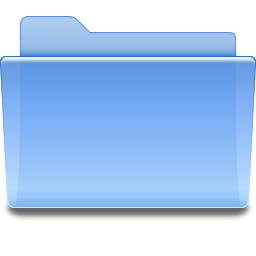Information for Files and FoldersFile and Folder Icons
Registering SyncShell Icons in WindowsIf you installed SyncShell from a .MSI (Windows Installer file), the file types SyncShell uses are already registered with your system. If you installed SyncShell from a ZIP file (xcopy, etc.), you must manually register the file types using SyncShell's built-in menus. To register the document types for SyncShell you must run the program with Adminstrator privilege. To do this, right-click on the program's icon and select "Run as Admin" from the popup menu. SyncShell's Options menu has a "Document Types" sub-menu. If you are running SyncShell as an Administrator, you will see two additional menu items:
Registering the document types will show SyncShell's encrypted and compressed files with special icons in the Windows Explorer. In addition, clicking on such a file icon will automatically start SyncShell and navigate to the correct folder containing the selected file. |