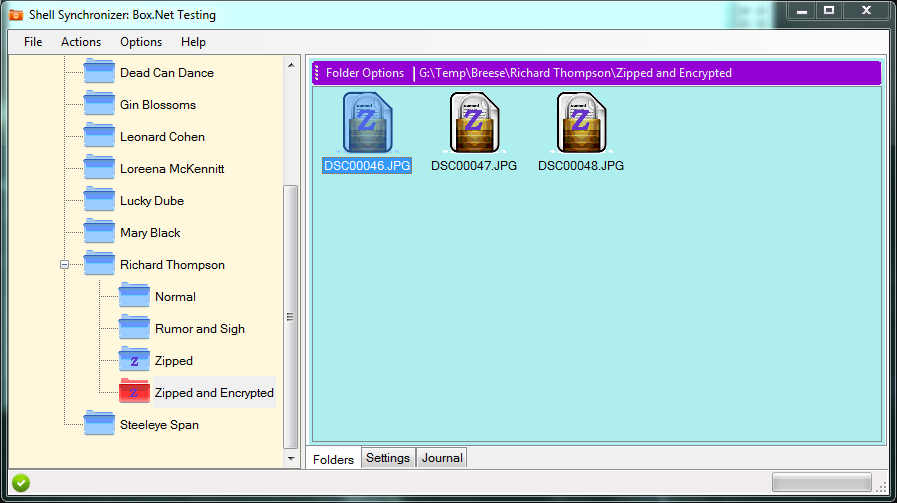SyncShell Overview What is it?SyncShell is a Microsoft Windows .Net Framework application that simplifies using a "cloud" for data storage and sharing. It also simplifies document backup. Many "cloud" providers such as DropBox and Box provide "synchronization" software that keeps a folder on your hard drive (and its subfolders) synchronized with the contents of a matching folder on the provider's website. When a new file is stored in the cloud, it soon appears on your local machine's folder; likewise, when you put a new document in your local "sync" folder, it gets copied to the cloud. However, cloud providers fail to help with two significant issues: encryption and compression. To be safe in today's on-line world, important files backed up to the cloud should be encrypted. Also, there are many types of files that shrink in size significantly when compressed (or "zipped"). SyncShell does both of these functions. About EncryptionSyncShell uses AES 256-bit encryption, which is one of the strongest, most modern forms of encryption available. Not only does SyncShell allow you to encrypt your files, but its configuration information is also encrypted with a password you provide. This is necessary since the configuration file holds passwords for encrypting data in the folders. About CompressionSyncShell uses a form of "ZIP" file compress that reduces the amount of space a file occupies when stored. SyncShell does not group multiple files into a single ZIP file; rather, the individual files are compressed. Basic OperationWhen you start SyncShell for the first time, you'll inform SyncShell about the folders on your local hard drives that are synchronized with a cloud. You can then specify which folders and subfolders are to be encrypted, compressed or both. You will be asked for a password to protect your configuration file. This will happen when you exit SyncShell the first time and every time after that when you start SyncShell. After setting up your local cloud folder, you use "Copy" and "Paste" operations to move data in and out of the synchronized folder, typically from a Windows Explorer window. When data is moved in it is encrypted and/or compressed, as specified by you. When data is copied out it is decrypted and/or decompressed as necessary. Using SyncShell as a Cloud HelperOnce you configure one of your personal cloud synchronization folders with SyncShell you just "Copy" and "Paste" information between your local machine and your cloud. Every different folder managed by SyncShell and its subfolders can be configured with an encryption password and configured for compression. The primary idea is that you use SyncShell as the way you interface to your local sync folder. Use it to create and delete folders; use "copy" and "paste" operations to store and retrieve files from the sync folder. You can configure any number of different sync folders. Using SyncShell for Personal BackupsThe configured sync folders in SyncShell can be just standard Windows disk folders, such as those people normally use for backing up documents. If you configure a backup folder as a sync folder in SyncShell, you can encrypt and compress any files you choose. They are not placed in a cloud, of course, but they are available on your local hard drive at any time. In addition, when copying a set of files to a folder using SyncShell, you can configure it to only update those files that are newer than the last version you backed up. This can dramatically speed up your backup operations. You can also do this with cloud synchronization folders. Passwords, PasswordsThere are two uses for passwords in SyncShell. First, there is the single password you that encrypts the configuration file SyncShell uses. Second, there are the passwords you use to encrypt synchronized subfolders. Configuration File Password HandlingYour configuration file will usually contain passwords; therefore it must be encrypted to be safely stored. SyncShell's settings file is called Settings.xml and is stored in the SyncShell directory of your Documents folder. It is always encrypted-- SyncShell will not store or use a "plaintext" configuration file. You can change the configuration password whenever you want using the Options menu. However, if you forget your password your configuration information will be lost. Folder PasswordsEncryption passwords for folders are stored, along with the other folder options, in SyncShell's configuration file. Folder passwords and options can be different at different folder "levels". By default, sub-folders within a parent folder inherit the same password and other options (see below). You may change a folder's options only when it is empty. This safeguard prevents you from accidentally losing access to files protected by an older password that you've forgotten. A primary purpose of SyncShell is to allow you to safely share files with others. To do this, set up an encrypted "cloud" folder, then contact your associated and have her install SyncShell and configure it for the sync folder locations on her machine. Then give her the password for the encrypted folder (or folders) you want to share and she'll be able to use files from those folders as well as update them (depending on her access rights on the cloud's web site). Since only you and your associate will know the password, no other people, including those working for the cloud company, can reveal your data. Folder OptionsAny folder managed by SyncShell has three options: encryption, compression and "updates only". Encryption means that a password you specify is used to encrypt every file in that folder and all folders within it, unless they have specific passwords themselves. Compression means that files in that folder will be zip-compressed when copied in and un-zipped when copied out. "Updates Only" means that SyncShell will only overwrite current files with versions that are newer. |