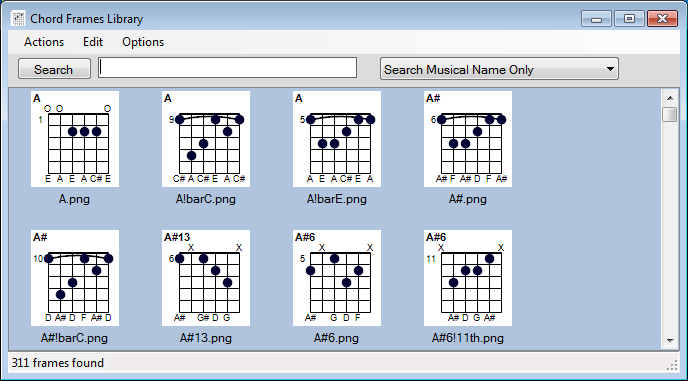
A chord "frame" is a small image that shows how to play a guitar chord. Here's an example of a song using chord frames:
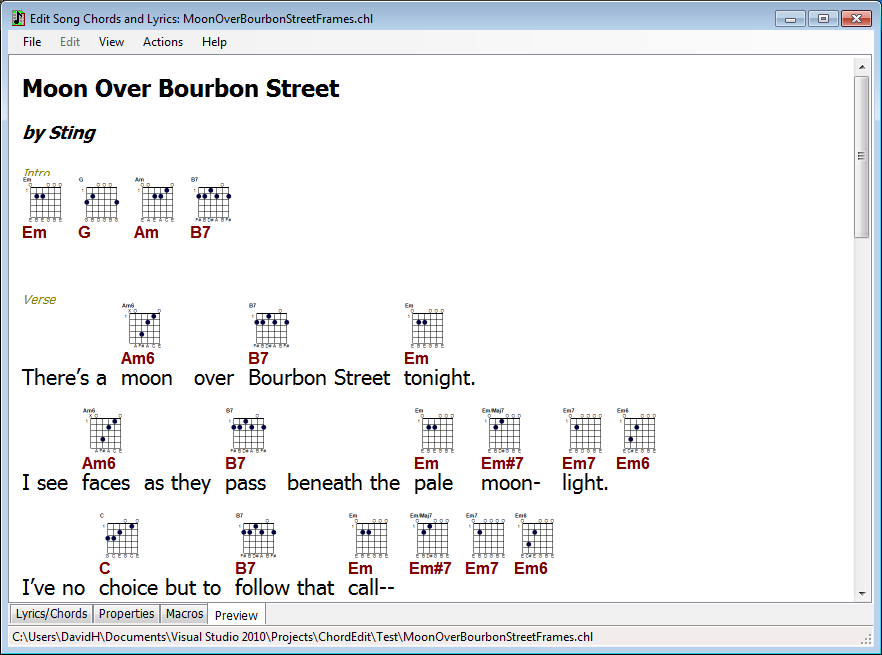
ChordEdit installs a set of over 300 default chord frames. These files are copied to your "Settings" folder (under "My Documents") the first time ChordEdit is run.
There are two different ways you can control whether frames are used or not. The main window's Options menu lets you control frame usage.
If a frame cannot be found for a chord name, no frame is displayed. If a specific version of a chord cannot be found, its default frame is displayed instead (see below).
A single musical chord such as 'C' can be played in many ways on a guitar. ChordEdit allows you to supply as many variations (inversions) of a chord as you want. However, different versions of the same chord must be named differently since they are associated with distinct disk image files.
If a requested variant for a chord cannot be found, an alternative chord inversion will be substituted if available. See the section below on "Substitutions".
The hundreds of frames that come free with ChordEdit are all named according to a convention. This convention is loosely enforced when you add or rename chord frames (see below).
The purpose of the convention is to systematize the ensemble of frames for best usage. Remember that ChordEdit can transpose songs to different keys; having a consistent naming pattern helps that process, too.
The general form for a named frame is:
{chordname}!{variant}
For example, consider "C!barE". The exclamation mark ('!') separates the "musical" part of the frame name from its "variant". The name of the corresponding image file will be "C!barE.png".
ChordEdit's default frames use a simple naming convention.
Where:
The musical chord type is the part between the root note and the '/' or '!' variant mark. There are literally dozens of possibilities, but ChordEdit uses a default "syntax" or grammar of chord type notation.
One element from each of the following groups may optionally be present, but they must be present in the order listed vertically here. Otherwise, ChordEdit will consider the frame to be incorrectly named.
You will need to use chord name variants whenever you have more than one instance of the same chord name.
Standardized variants are:
Note: When stored on disk, some characters in frame names (such as '/') are encoded in hex since Windows won't normally allow them to be used in a file name..
You may turn off the default chord frame name syntax checking. In the "Frame Library" window, choose Options, then click on "Use Naming Convention". If the checkmark is off, you won't see any messages about incorrectly named frames.
Note that ChordEdit never prevents you from naming a chord anything you want. Syntax errors are merely warnings.
Remember that if frames are "active", either "always" or due to a (frames) command, ChordEdit will use the basic chord frame for every chord, if available. You only have to specify variants when you want a particular inversion of a chord at a particular location.
There are three ways of choosing chord frames when editing the lyrics text.
As usual, you can just type a chord name in parentheses, such as (G). If you want a particular frame, type its variant also: (G!barE).
The right-click (context) menu in the Lyrics window will supply you with two groups of chord frames along with the standard chord choices.
First it provides the frames most likely to be associated with the current key. Then it provides a menu tree of all available chord frames.
You can view a window containing all the known chord frame images. Use "View" menu, then click on "Frame Library".
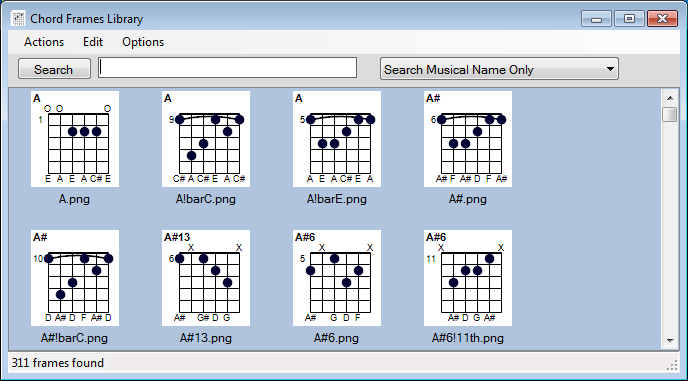
This window allows you to search all the frames in several ways: by musical name, variant only, note only or the entire name.
Each item in the Frames Library shows the chord frame and its name on disk.
If you double-click on a frame, a reference to that frame will be inserted into your lyrics text in the normal way.
ChordEdit uses the color red to indicate that a chord frame name doesn't conform to the built-in syntax.
If you show the pop-up menu in the Lyrics window, the last items in the menu are the names of all the chords you've used in the song. Any names listed in red are non-conforming.
Similarly, when you show the Chord Frames Library window, any chord names underneath the images that are shown in read do not conform to the standard.
You can delete frames or add new ones. Right-click on a frame to delete, rename or clone it.
The "Edit" menu has two options for adding new frames. You can import a frame from a file or from the clipboard.
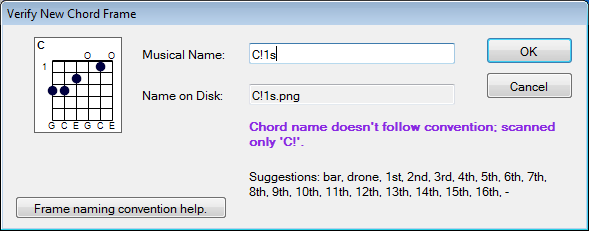
The image above shows the "Verify New Chord Frame" window when a new image has been loaded from the clipboard.
The edit box call "Musical Name" is where you enter the root note and musical name of the chord, along with any "variant" or distinguishing secondary name you may need. If the name is a duplicate you'll see an error.
The name you type might not conform to ChordEdit's frame naming conventions (see above). ChordEdit will prompt you by suggesting "legal" pieces of a name that you could enter at this point. Once the name you enter is complete, you'll see a message saying "No Suggestions".
The easiest way to create new frame images is to use QwikChord. ChordEdit is designed to use the frames it generates.
If you run QwikChord along side ChordEdit's Frame Library window, you can create a new chord, copy the resulting image to the Clipboard, switch to the Frame Library window and add the image. It will be available for use in your song immediately.
When ChordEdit looks for a chord frame, it will default to a different frame if the frame you've chosen isn't available. This can happen if you mistype a frame name, or if you've chosen a variant that exists in a particular key but you're rendering the output into a different key in which the variant doesn't exist.
The rules used to substitute a frame are a bit complex. ChordEdit will look for frames in the following order:
The "Journal" tab of the main window shows the results of any substitution operation. After rendering a song (usually by selecting the "Preview" tab), the Journal tab will list all instances of chord substitution. Each message will describe the chord frame requested and the results of substitution, whether successful or not.
ChordEdit allows you to maintain a set of chord types (that is, just the "m6" part of "Gm6") that are equivalent to some other chord type name. It will use these equivalences to search for an applicable chord frame when the specified frame cannot be found.
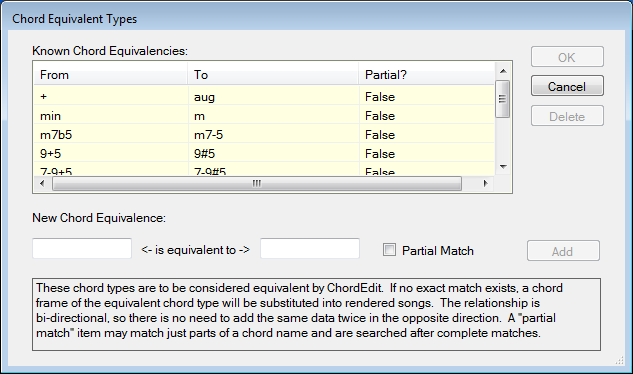
This dialog is available from the Options menu. It allows you to specify musical chord types that are functionally equivalent. The entries are bi-directional. The first entry, for example, will cause ChordEdit to substitute a chord type of "+" for a chord type of "aug" and vice-versa if such substitution is necessary because a requested chord frame cannot be found.
Most entries describe an entire musical chord type, such as "m6". However, in certain cases you may want to equate a common part of a chord name with another value. For example, some people add "+5" to a chord name to indicate an augmented chord, others write just "+" and still others write "#5". These "snippets" or partial chord names can be equated by using the "Partial Match" feature of the Chord Equivalencies dialog.
When a chord frame substitution is needed, ChordEdit will ultimately search for equivalent chord types. It starts with the "full" (i.e. non-partial) equivalence rules, then searches for alternatives using the partial rules.
The partial rules may be applied multiple times. For example, assume you have two partial rules such as:
If a chord frame is missing for, say, "F#-5-9" and no full (non-partial) equivalence applies, ChordEdit will generate the following alternatives:
In other words, it will repeatedly apply one or more partial rules to a chord in an attempt to locate a musically equivalent chord.